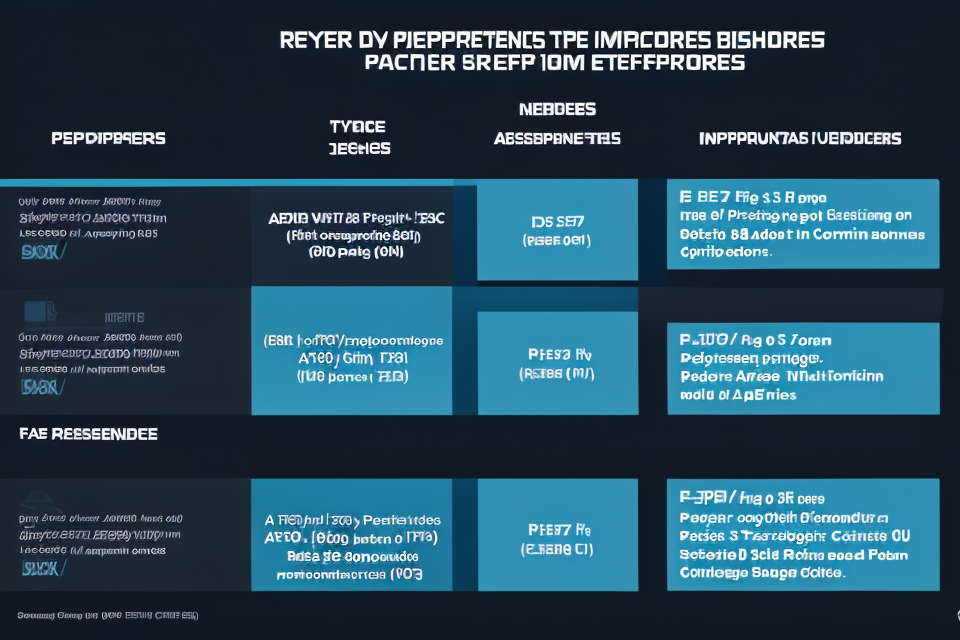Upgrading your computer’s processor is one of the most effective ways to improve its performance. However, with so many different processors on the market, it can be difficult to know which one is right for your needs. In this guide, we will explore the key factors to consider when choosing a processor upgrade, including your current system’s specifications, your intended use, and your budget. Whether you’re a gamer, a content creator, or a business professional, this guide will help you make an informed decision about which processor is right for you. So, let’s get started and discover how to upgrade your computer’s processor like a pro!
How to Determine Your Current Processor
Identifying Your Current CPU
If you’re unsure about the specific type of processor you currently have in your computer, there are several methods you can use to identify it.
One way to determine your current CPU is through a physical inspection. This involves opening up your computer case and looking at the processor itself. The processor should be clearly labeled with the manufacturer’s name and model number. If you’re unsure about what to look for, you can refer to the documentation that came with your computer or consult the manufacturer’s website.
Another way to identify your current CPU is by using a tool called CPU-Z. This is a free software program that provides detailed information about your processor, including the brand, model, and speed. To use CPU-Z, simply download the program and run it on your computer. It will display all the relevant information about your processor.
Additionally, you can also check the CPU information in BIOS. To access BIOS, you’ll need to restart your computer and press the key that appears on the screen during the startup process (usually F2 or Del). Once you’re in the BIOS, look for information about your processor, such as the brand, model, and speed. Keep in mind that the information in BIOS may not be as detailed as the information provided by CPU-Z.
Gathering CPU Information
Gathering CPU information is the first step in determining the right CPU for your needs. This information can be obtained through several methods, including:
- Checking the manual or manufacturer’s website of your computer or motherboard
- Using system information software such as CPU-Z or HWiNFO
- Checking the BIOS settings of your computer
Model number
The model number of your CPU is an important piece of information as it identifies the specific type of processor you have. This number can be found on the CPU itself, or in the manual or manufacturer’s website of your computer or motherboard.
Generation
The generation of your CPU refers to the release year of the processor. Each generation typically brings about improvements in performance, power efficiency, and new features. For example, a 2nd generation CPU may be more powerful and efficient than a 1st generation CPU.
Cores and threads
The number of cores and threads in your CPU can affect its ability to perform tasks simultaneously. The more cores and threads a CPU has, the more processes it can handle at once. This information can be found in the CPU specifications or by using system information software.
Clock speed
The clock speed of your CPU, measured in GHz (gigahertz), refers to the number of cycles per second that the processor can perform. A higher clock speed means a faster processor. This information can be found in the CPU specifications or by using system information software.
Cache size
The cache size of your CPU refers to the amount of high-speed memory available on the processor. A larger cache size can improve the performance of your CPU by storing frequently used data and instructions closer to the processor. This information can be found in the CPU specifications or by using system information software.
What to Consider When Upgrading Your Processor
Performance Requirements
When upgrading your processor, it is essential to consider your performance requirements. These requirements are based on the applications you use, the amount of multitasking you do, and the demands of any games you play. Here are some factors to consider when determining your performance requirements:
- Application requirements: The processor upgrade’s primary function is to handle the demands of your applications. The performance requirements of an application can vary widely, depending on the software’s complexity and the tasks it performs. For example, a video editing application may require a processor with a high single-core performance to handle the real-time rendering of video. In contrast, a web browser may require a processor with high multi-core performance to handle multiple tabs and plugins simultaneously.
- Multitasking needs: If you are a power user who multitasks frequently, you may need a processor with a high number of cores and a high amount of cache. This will help ensure that your computer can handle multiple tasks simultaneously without slowing down. For example, if you are a programmer who uses multiple programming languages and runs multiple virtual machines, you may need a processor with a high number of cores and a high amount of cache to handle the demands of your workload.
- Gaming demands: If you are a gamer, you may need a processor with a high single-core performance and a high clock speed. This will help ensure that your computer can handle the demands of your games and provide a smooth gaming experience. For example, if you play fast-paced first-person shooters, you may need a processor with a high clock speed to ensure that your game runs smoothly. On the other hand, if you play more demanding games that require a lot of computational power, you may need a processor with a high number of cores and a high amount of cache to handle the demands of your game.
Budget
When upgrading your processor, budget is an essential factor to consider. The cost of the new processor can vary significantly depending on the brand, model, and specifications. It is crucial to ensure that the new processor fits within your budget without compromising on performance.
However, it is essential to note that the cost of the new processor is not the only expense to consider when upgrading. Compatibility with the current motherboard and RAM is also critical. It is crucial to ensure that the new processor is compatible with the existing hardware components to avoid unnecessary expenses in upgrading other components as well.
Therefore, when upgrading your processor, it is essential to consider the budget for the new processor, the compatibility with the current motherboard and RAM, and any additional expenses that may arise due to incompatibility. It is advisable to conduct thorough research on the available options within your budget to ensure that you get the best value for your money.
Compatibility
When upgrading your processor, it is important to consider compatibility with other components in your computer system. The following are some key factors to consider:
CPU socket compatibility
The CPU socket is the physical interface between the processor and the motherboard. Different processors require different types of sockets, so it is important to ensure that the new processor is compatible with the existing socket on the motherboard. Some processors may also require a specific socket version, such as LGA 1155 or AM4, so it is important to check the specifications of both the processor and the motherboard to ensure compatibility.
Motherboard chipset compatibility
The motherboard chipset is responsible for controlling the flow of data between the processor and other components in the system. Different processors may require different chipsets, so it is important to ensure that the new processor is compatible with the existing chipset on the motherboard. Some processors may also require a specific chipset version, such as Z390 or X299, so it is important to check the specifications of both the processor and the motherboard to ensure compatibility.
RAM compatibility
The RAM is a type of memory that stores data temporarily for the processor to access. Different processors may require different types of RAM, so it is important to ensure that the new processor is compatible with the existing RAM in the system. Some processors may also require a specific type of RAM, such as DDR3 or DDR4, so it is important to check the specifications of both the processor and the RAM to ensure compatibility.
It is important to note that compatibility issues can also arise when upgrading other components in the system, such as the graphics card or storage drives. Therefore, it is recommended to thoroughly research and carefully plan the upgrade to ensure that all components are compatible with each other.
Finding the Right Processor for Your Needs
Researching Processor Options
When it comes to choosing the right processor for your needs, researching your options is a crucial step. There are a variety of resources available to help you make an informed decision.
Reviews and Benchmarks
One of the first places to start your research is by reading reviews and benchmarks of different processors. This can give you a good idea of how a particular processor performs in real-world scenarios, as well as how it compares to other processors on the market. Be sure to look for reviews from reputable sources, and pay attention to the specific tasks and applications that the processor is being tested with.
Processor Comparisons
Another useful resource for researching processor options is processor comparisons. These can help you see how different processors compare in terms of performance, features, and price. Look for comparisons that are relevant to your specific needs, and pay attention to the specific tasks and applications that you will be using your processor for.
Feature Sets
Finally, when researching processor options, it’s important to consider the feature sets of different processors. Different processors offer different features, such as number of cores, clock speed, and cache size. Consider what features are most important to you based on your specific needs, and look for processors that offer those features.
Overall, researching processor options is a crucial step in choosing the right processor for your needs. By reading reviews and benchmarks, comparing processors, and considering feature sets, you can make an informed decision that will meet your specific needs.
Comparing Processor Brands
When it comes to choosing the right processor for your needs, it’s important to compare the different brands available on the market. Two of the most well-known processor brands are Intel and AMD, but there are also other options available.
Intel processors are known for their high performance and reliability. They are used in a wide range of devices, from desktop computers to servers and laptops. Intel processors are also known for their energy efficiency, which can help to reduce power consumption and save money on electricity bills.
AMD processors are also popular among consumers, offering a range of options for different budgets and needs. AMD processors are known for their competitive pricing and good performance, making them a popular choice for gamers and other users who require a lot of processing power.
Other processor brands include ARM, which is used in many mobile devices and embedded systems, and Via, which offers processors for budget-conscious users.
When comparing processor brands, it’s important to consider the specific needs of your device or application. Different processors have different strengths and weaknesses, so it’s important to choose one that will meet your requirements. Factors to consider include the number of cores, clock speed, and cache size, as well as any special features or capabilities offered by the processor.
Checking for Compatibility
When it comes to upgrading your computer’s processor, it’s important to ensure that the new CPU is compatible with your existing hardware. This section will guide you through the process of checking for compatibility, so you can avoid any potential issues or delays.
CPU Compatibility Checkers
One of the easiest ways to check for CPU compatibility is by using a CPU compatibility checker. These tools are designed to scan your system and provide a list of compatible processors based on your motherboard and other hardware components. Some popular CPU compatibility checkers include CPU-Z, HWiNFO, and SiSoftware Sandra.
To use a CPU compatibility checker, simply download and install the tool on your computer. Then, run the checker and provide it with details of your existing hardware components, including your motherboard and current CPU. The checker will then provide a list of compatible processors that are compatible with your system.
Manufacturer Websites
Another way to check for CPU compatibility is by visiting the manufacturer’s website. Most CPU manufacturers provide detailed specifications and compatibility information for their products on their websites. This information can help you determine whether a particular CPU is compatible with your motherboard and other hardware components.
When checking for compatibility on the manufacturer’s website, be sure to look for information about the CPU socket type, maximum TDP (Thermal Design Power), and other relevant specifications. This information can help you determine whether a particular CPU is suitable for your system.
Technical Support
If you’re still unsure about CPU compatibility, you can always contact the manufacturer’s technical support team for assistance. They can provide you with detailed information about which CPUs are compatible with your motherboard and other hardware components.
When contacting technical support, be sure to provide them with details of your existing hardware components, including your motherboard and current CPU. This information can help them provide you with accurate and relevant information about CPU compatibility.
Overall, checking for CPU compatibility is an important step in the process of upgrading your computer’s processor. By using CPU compatibility checkers, visiting manufacturer websites, or contacting technical support, you can ensure that your new CPU is compatible with your existing hardware components.
Installing a New Processor
Preparing Your System
Before installing a new processor, it is important to prepare your system properly. Here are the steps you need to follow:
Shutting down and disconnecting peripherals
First, make sure to shut down your computer and disconnect all peripherals such as keyboard, mouse, and monitor. This is important because the process of installing a new processor can be a bit tricky and you don’t want any accidental damage to your system.
Removing the old CPU
Next, you need to remove the old CPU from your system. This involves removing the backplate of your computer, which usually screws on, and then carefully pulling out the old CPU. Be careful not to touch any of the pins on the CPU, as this can cause damage.
Cleaning the CPU socket
Once you have removed the old CPU, you need to clean the CPU socket. Over time, dust and debris can accumulate in the socket, which can cause problems with the new CPU. Use a can of compressed air to blow out any dust or debris, and then use a soft cloth to wipe away any remaining residue.
It is important to take your time when preparing your system for a processor upgrade. By following these steps, you can ensure that your new CPU is installed properly and that your system runs smoothly.
Installing the New Processor
When it comes to upgrading your computer’s processor, the installation process can seem daunting, but with the right tools and instructions, it can be done with ease. Here’s a step-by-step guide on how to install a new processor:
Placing the new CPU in the socket
The first step in installing a new processor is to remove the old one from the motherboard. This is usually done by gently pulling the CPU out of its socket. Once the old CPU is removed, the new one can be placed in the socket. Make sure to align the CPU with the socket and place it gently.
Aligning the pins
After placing the new CPU in the socket, the next step is to align the pins on the CPU with the socket. This is usually done by gently pressing down on the CPU until the pins are fully seated in the socket. Make sure to apply even pressure to ensure proper alignment.
Tightening the screws
Once the pins are aligned, the final step is to tighten the screws that hold the CPU in place. This is usually done using a screwdriver. Make sure to tighten the screws evenly and gently to avoid damaging the CPU or motherboard.
With these steps, you can successfully install a new processor in your computer. It’s important to take your time and ensure that each step is completed correctly to avoid any damage to your computer’s hardware.
Powering On and Testing
Powering on the System
After successfully installing the new processor, it’s time to power on the system and test its functionality. This is a crucial step in ensuring that the new CPU is working correctly and that the system is running smoothly. Here are the steps to follow:
- Connect the power cable to the power supply unit (PSU) and plug it into a power outlet.
- Ensure that all other cables and peripherals are connected correctly.
- Press the power button on the computer case or the keyboard.
Running a Diagnostic Test
Once the system is powered on, it’s essential to run a diagnostic test to check for any errors or issues that may have occurred during the installation process. Here’s how to do it:
- Press the key combination of “Windows + X” to open the Windows System menu.
- Select “Windows PowerShell (Admin)” from the list.
- Type the command “powercfg /hibernate off” and press Enter.
- Type the command “systeminfo” and press Enter.
Checking for Errors
After running the diagnostic test, it’s important to check for any errors or issues that may have occurred. Here’s what to look for:
- Check the event viewer for any error messages related to the CPU or installation process.
- Check the system information for any abnormalities in the CPU or motherboard information.
If there are any errors or issues found during this process, it may be necessary to troubleshoot the problem or seek assistance from a professional. However, if everything seems to be functioning correctly, the next step is to benchmark the system’s performance to ensure that the new CPU is meeting the desired requirements.
FAQs
1. What is a processor and why is it important?
A processor, also known as a central processing unit (CPU), is the brain of a computer. It performs various tasks such as executing instructions, calculating data, and managing input/output operations. A faster processor can significantly improve a computer’s performance, especially when it comes to multitasking, gaming, and other demanding tasks.
2. How do I know if I need to upgrade my processor?
If you’re experiencing slow performance, lagging, or your computer is struggling to run demanding applications, it may be time to upgrade your processor. You can also check the specifications of your current processor and compare it to the latest processors available on the market to see if an upgrade would be beneficial.
3. What factors should I consider when choosing a new processor?
When choosing a new processor, consider the following factors: compatibility with your motherboard and power supply, the intended use of your computer (e.g. gaming, video editing, multitasking), the operating system you’re using, and your budget.
4. Can I upgrade my current processor or do I need to replace it?
In some cases, you may be able to upgrade your current processor by replacing it with a newer model that is compatible with your motherboard and power supply. However, in other cases, you may need to replace your entire CPU. It’s important to research the specific requirements and limitations of your current system before making a decision.
5. How do I install a new processor?
Installing a new processor typically involves removing the old one and replacing it with the new one, following the instructions provided with the new processor. It’s important to take care when handling and installing processors to avoid damage.
6. How do I ensure that my new processor is properly installed?
After installing the new processor, it’s important to make sure it’s properly seated on the motherboard and that all connections are secure. You can also use software tools to test the performance of your new processor and ensure that it’s running correctly.
7. What are some common issues that can occur during a processor upgrade?
Common issues that can occur during a processor upgrade include compatibility problems with the motherboard and power supply, overheating, and instability. It’s important to research the specific requirements and limitations of your system and to follow proper installation procedures to minimize the risk of these issues.